10 KiB
Epicyon, meaning "more than a dog". Largest of the Borophaginae which lived in North America 20-5 million years ago.
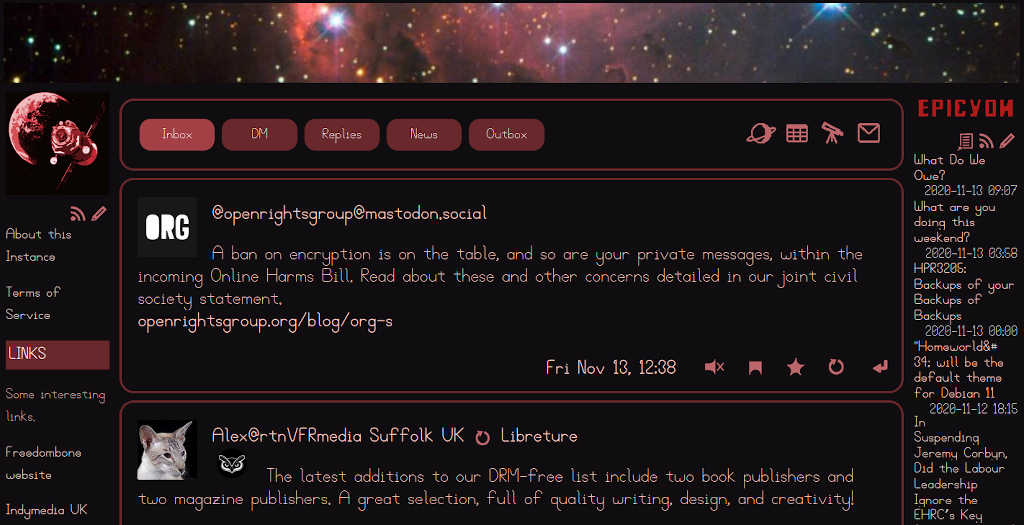
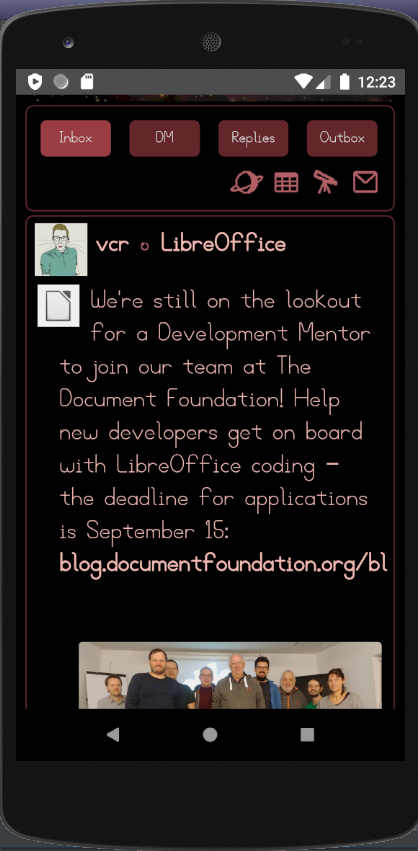
Epicyon is a modern ActivityPub compliant server implementing both S2S and C2S protocols and suitable for installation on single board computers. It includes features such as moderation tools, post expiry, content warnings, image descriptions, news feed and perimeter defense against adversaries. It contains no JavaScript and uses HTML+CSS with a Python backend.
Corporate social media gives you an audience, with reach, celebrity, spectacle, lack of control, professional influencers, anxiety, alienation and competition. It's designed for fast growth regardless of social consequences. Epicyon is designed for community, in which you have voice, agency, discussions and comradery. The community approach is the better way to build a habitable internet for the long term.
Project Goals - Commandline interface - Customizations - Software Architecture - Code of Conduct - Principles of Unity - C2S Desktop Client
Matrix room: #epicyon:matrix.libreserver.org
Includes emojis designed by OpenMoji – the open-source emoji and icon project. License: CC BY-SA 4.0. Blob Cat Emoji and Meowmoji were made by Nitro Blob Hub, licensed under Apache 2.0. Digital Pets emoji were made by Tomcat94 and licensed under CC0.
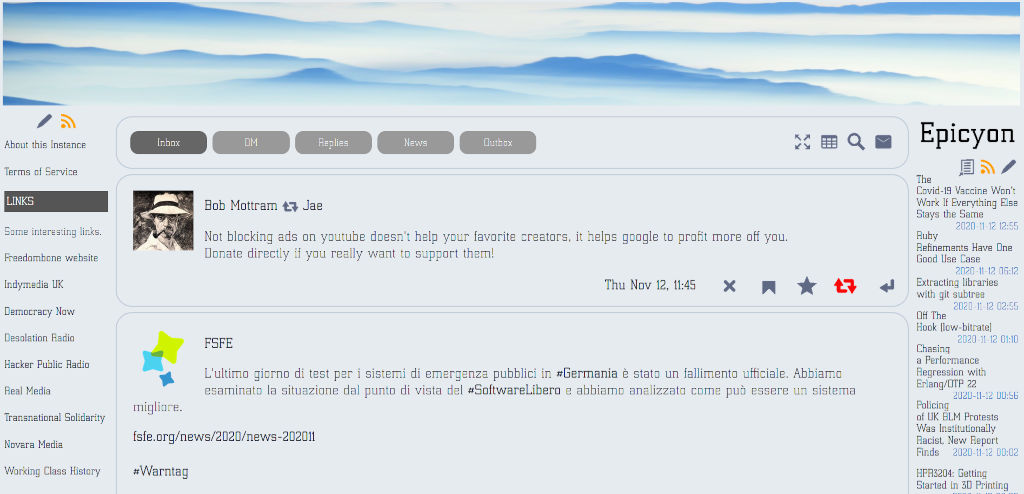
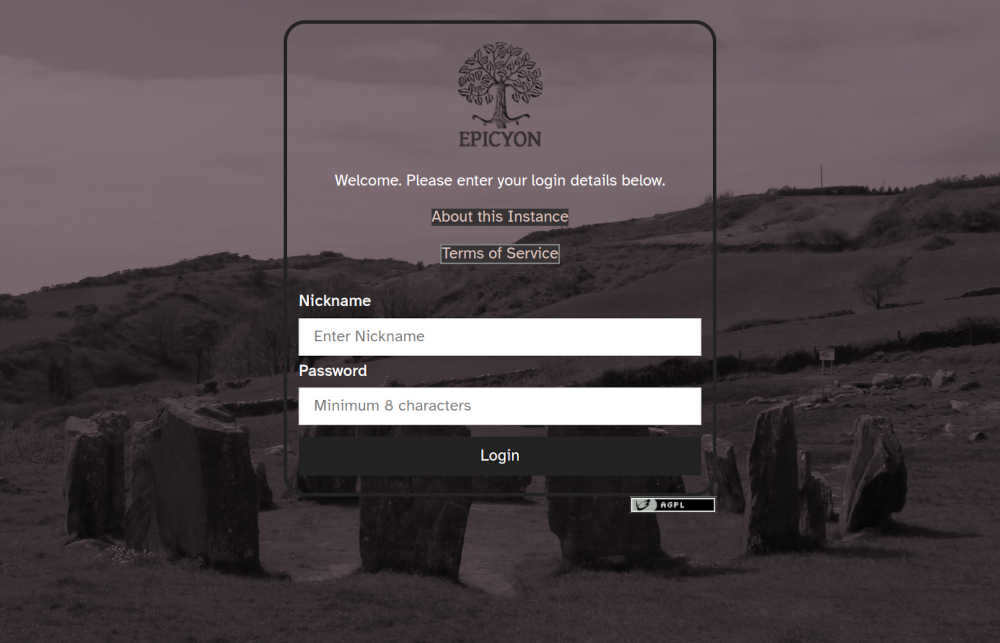
Package Dependencies
You will need python version 3.7 or later.
On Arch/Parabola:
sudo pacman -S tor python-pip python-pysocks python-cryptography \
imagemagick python-requests \
perl-image-exiftool python-dateutil \
certbot flake8 bandit
sudo pip3 install pyqrcode pypng
Or on Debian:
sudo apt install -y \
tor python3-socks imagemagick \
python3-setuptools \
python3-cryptography \
python3-dateutil \
python3-idna python3-requests \
python3-django-timezone-field \
libimage-exiftool-perl python3-flake8 \
python3-pyqrcode python3-png python3-bandit \
certbot nginx wget
Installation
In the most common case you'll be using systemd to set up a daemon to run the server.
The following instructions install Epicyon to the /opt directory. It's not essential that it be installed there, and it could be in any other preferred directory.
Add a dedicated user so that we don't have to run as root.
adduser --system --home=/opt/epicyon --group epicyon
Link news mirrors:
mkdir /var/www/YOUR_DOMAIN
mkdir -p /opt/epicyon/accounts/newsmirror
ln -s /opt/epicyon/accounts/newsmirror /var/www/YOUR_DOMAIN/newsmirror
Edit /etc/systemd/system/epicyon.service and add the following:
[Unit]
Description=epicyon
After=syslog.target
After=network.target
[Service]
Type=simple
User=epicyon
Group=epicyon
WorkingDirectory=/opt/epicyon
ExecStart=/usr/bin/python3 /opt/epicyon/epicyon.py --port 443 --proxy 7156 --domain YOUR_DOMAIN --registration open --logLoginFailures
Environment=USER=epicyon
Environment=PYTHONUNBUFFERED=true
Restart=always
StandardError=syslog
[Install]
WantedBy=multi-user.target
Here the server was installed to /opt/epicyon, but you can change that to wherever you installed it.
Then run the daemon:
systemctl enable epicyon
chown -R epicyon:epicyon /opt/epicyon
systemctl start epicyon
Check the status of the daemon with:
systemctl status epicyon
If it's not running then you can also look at the log:
journalctl -u epicyon
You'll also need to set up a web server configuration. For Nginx edit /etc/nginx/sites-available/YOUR_DOMAIN as follows:
server {
listen 80;
listen [::]:80;
server_name YOUR_DOMAIN;
access_log /dev/null;
error_log /dev/null;
client_max_body_size 31m;
client_body_buffer_size 128k;
index index.html;
rewrite ^ https://$server_name$request_uri? permanent;
}
server {
listen 443 ssl;
server_name YOUR_DOMAIN;
gzip on;
gzip_disable "msie6";
gzip_vary on;
gzip_proxied any;
gzip_min_length 1024;
gzip_comp_level 6;
gzip_buffers 16 8k;
gzip_http_version 1.1;
gzip_types text/plain text/css application/json application/ld+json application/javascript text/xml application/xml application/rdf+xml application/xml+rss text/javascript;
ssl_stapling off;
ssl_stapling_verify off;
ssl on;
ssl_certificate /etc/letsencrypt/live/YOUR_DOMAIN/fullchain.pem;
ssl_certificate_key /etc/letsencrypt/live/YOUR_DOMAIN/privkey.pem;
#ssl_dhparam /etc/ssl/certs/YOUR_DOMAIN.dhparam;
ssl_protocols TLSv1.2 TLSv1.3;
ssl_ciphers HIGH:!MEDIUM:!LOW:!aNULL:!NULL:!SHA;
ssl_prefer_server_ciphers on;
ssl_session_cache shared:SSL:10m;
ssl_session_tickets off;
add_header Content-Security-Policy "default-src https:; script-src https: 'unsafe-inline'; style-src https: 'unsafe-inline'";
add_header X-Frame-Options DENY;
add_header X-Content-Type-Options nosniff;
add_header X-XSS-Protection "1; mode=block";
add_header X-Download-Options noopen;
add_header X-Permitted-Cross-Domain-Policies none;
add_header Strict-Transport-Security "max-age=15768000; includeSubDomains; preload" always;
access_log /dev/null;
error_log /dev/null;
index index.html;
location /newsmirror {
root /var/www/YOUR_DOMAIN;
try_files $uri =404;
}
keepalive_timeout 70;
sendfile on;
location / {
proxy_http_version 1.1;
client_max_body_size 31M;
proxy_set_header Host $http_host;
proxy_set_header X-Real-IP $remote_addr;
proxy_set_header X-Forward-For $proxy_add_x_forwarded_for;
proxy_set_header X-Forward-Proto http;
proxy_set_header X-Nginx-Proxy true;
proxy_temp_file_write_size 64k;
proxy_connect_timeout 10080s;
proxy_send_timeout 10080;
proxy_read_timeout 10080;
proxy_buffer_size 64k;
proxy_buffers 16 32k;
proxy_busy_buffers_size 64k;
proxy_redirect off;
proxy_request_buffering off;
proxy_buffering off;
proxy_pass http://localhost:7156;
tcp_nodelay on;
}
}
Changing your domain name as appropriate. Activate the configuration with:
ln -s /etc/nginx/sites-available/YOUR_DOMAIN /etc/nginx/sites-enabled/
Generate a LetsEncrypt certificate.
certbot certonly -n --server https://acme-v02.api.letsencrypt.org/directory --standalone -d YOUR_DOMAIN --renew-by-default --agree-tos --email YOUR_EMAIL
And restart the web server:
systemctl restart nginx
If you need to use fail2ban then failed login attempts can be found in accounts/loginfailures.log.
If you are using the Caddy web server then see caddy.example.conf
Running Static Analysis
Static analysis can be run with:
./static_analysis
Running a security audit
To run a security audit:
./security_audit
Note that not all of the issues identified will necessarily be relevant to this project. Consider its output as a list of things which potentially can be investigated but usually will turn out not to be relevant.
Installing on Onion or i2p domains
If you don't have access to the clearnet, or prefer not to use it, then it's possible to run an Epicyon instance easily from your laptop. There are scripts within the deploy directory which can be used to install an instance on a Debian or Arch/Parabola operating system. With some modification of package names they could be also used with other distros.
Please be aware that such installations will not federate with ordinary fediverse instances on the clearnet, unless those instances have been specially modified to do so. But onion instances will federate with other onion instances and i2p instances with other i2p instances.
Custom Fonts
If you want to use a particular font then copy it into the fonts directory, rename it as custom.ttf/woff/woff2/otf and then restart the Epicyon daemon.
systemctl restart epicyon
Custom Favicon
If you want to use your own favicon then copy your favicon.ico file to the base directory where you installed Epicyon.
Changing Themes
When changing themes you may need to ensure that your nginx cache is cleared (/var/www/cache/*) and that your local browser cache is cleared for the site (Shift + Reload). Otherwise images and icons from the previous theme may remain.
Adding Themes
If you want to add a new theme then first add the name of your theme to the translations files.
Within the theme directory create a directory with the name of your theme and add icons and banners. As a quick way to begin you could copy the contents of theme/default, then edit the graphics. Keep the size of images as small as possible to avoid creating a laggy user interface.
On a running instance you can experiment with colors or fonts by editing epicyon.css and then reloading the web page. Once you are happy with the results then you can update the changed variable values within your theme/yourtheme/theme.json file.
Epicyon normally uses one set of CSS files whose variables are then altered per theme. If you want to use entirely bespoke CSS then copy epicyon-*.css into your theme directory and edit it to your requirements. This will be used rather than the default CSS files. Be warned that if you're maintaining the CSS files yourself then you may need to keep up with whatever changes are happening upstream, otherwise your user interface will break.
Running Unit Tests
To run the unit tests:
python3 epicyon.py --tests
To run the network tests. These simulate instances exchanging messages.
python3 epicyon.py --testsnetwork